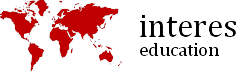Firebird is a multi-platform TI-Nspire graphing calculator emulator for Linux, Windows, Android, Mac OS X and iOS. Firebird can emulate TI-Nspire CX, TI-Nspire CX CAS, TI-Nspire Touchpad and TI-Nspire Touchpad CAS.
The files that you need :
- Download the latest version of firebird here (Windows, Mac or Linux).
- ROM / OS / Operating System. Check the latest version here. Download ROM / OS at the end of the article : TI-NspireCX-4.3.0.702.tco or TI-NspireCXCAS-4.3.0.702.tcc
- Boot 1 and Boot 2. Download Boot file at the end of the article : Boot1cx.img and Boot2cx.img (for TI-Nspire CX and TI-Nspire CX CAS).

How to Emulate TI-Nspire CX CAS Touchpad on Mac Windows Linux with Firebird
+1 The first step is create kit for TI-Inspire CX CAS
- Extract and run firebird for Windows, Mac, or linux.
- Windows
Download firebird-windows.zip from the above releases page. If you have administrative privileges, you can unzip the firebird folder into your Program Files directory, or you may unzip it into whatever folder you desire. Launch firebird.exe.
OS X
If you have brew cask, you can simply do: brew cask install firebird.
Otherwise, you can download firebird-mac.dmg, and mount it. Then, drag the app to the Applications folder, or wherever you wish.
Linux
A binary for x86_64 linux distros and minimal dependencies is provided, just extract the archive and execute “firebird”. However, for Arch Linux and openSUSE there are prebuilt packages on here. - Select Emulation >> Configuration >> Flash & Boot1
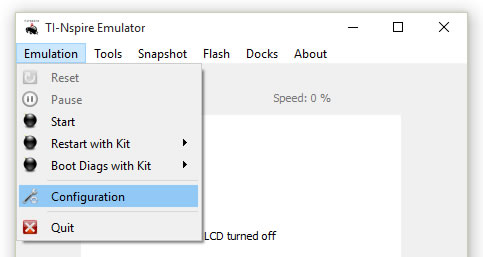
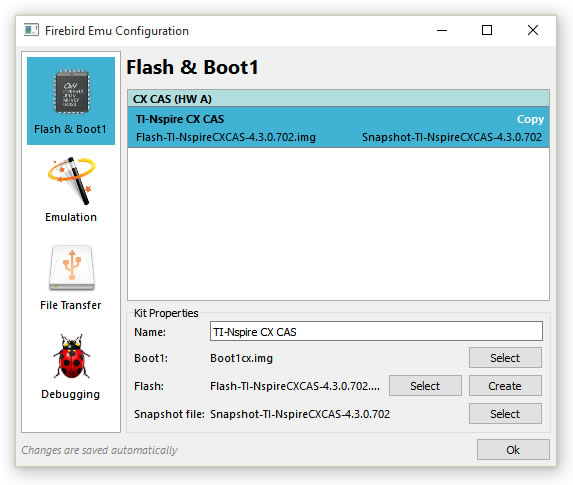
- Give kit Name, Ex: TI-Nspire CX CAS
- On Boot1 properties Select Boot 1 file (Boot1cx.img).
+2 Create or load flash image
- Click Create on Flash properties or load (Select) if you have the flash image.
- If you load your flash image, then you can move to the 3rd step.
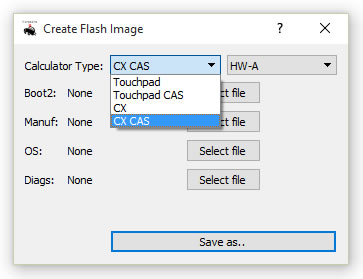
- On Calculator Type select CX CAS
- Select file for Boot2 (Boot2cx.img) and OS (TI-NspireCXCAS-4.3.0.702.tcc).
- Click Save As and give the file name with extension .img (ex: Flash-CXCAS-4.3.0.702.img).
- Back to Flash & Boot1 menu.
+3 Keep empty (create later) or load if you have the snapshot file
- For Snapshot file properties you can create later (keep empty) and Click OK or Select if you have the snapshot file.
- If you choose Select the Snapshot file and click OK, you can resume the emulation without installation process. Only Select Snapshot >> Resume and the step is end here.
+4 Installation process
- Select Emulation >> Restart with Kit >> TI-Nspire CX CAS
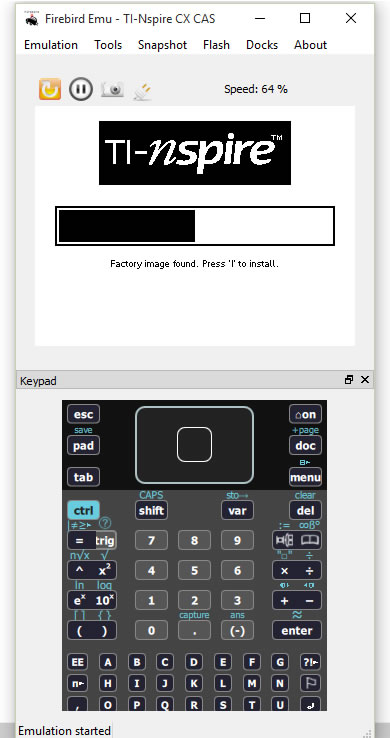
- Press “I” on keypad for installation process.
+5 Create Snapshot file to resume the emulation
- After emulation started and setting the language and font.
- Select Snapshot >> Save to file and give the file name with extension .img (ex: Snapshot-CXCAS-4.3.0.702.img).
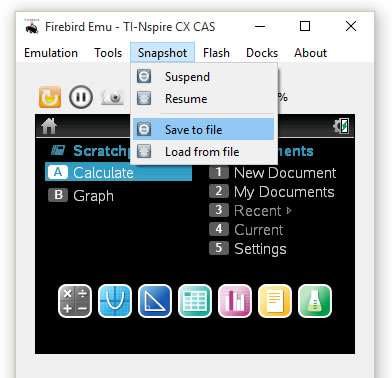
- Select Emulation >> Configuration >> Flash & Boot1
- Load the Snapshot file on TI-Nspire CX CAS kit with Select the snapshot file that you have created.
How to add other graphing calculator emulator like TI-Nspire CX or Touchpad
+1 Create new kit for TI-Inspire CX
- Run firebird for Windows, Mac, or linux.
- Select Emulation >> Configuration >> Flash & Boot1
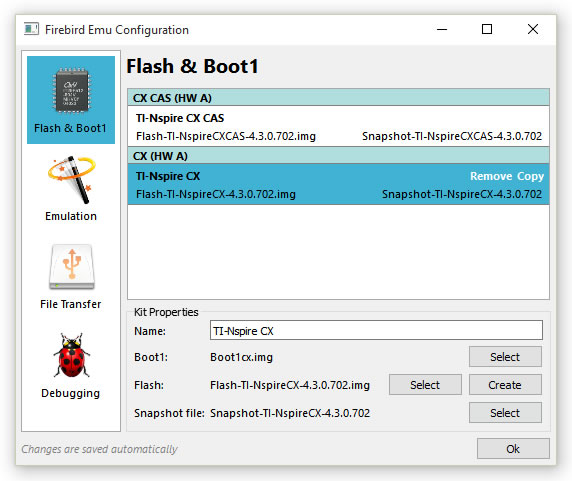
- Copy the current kit and give Name, ex: TI-Nspire CX
- On Boot1 properties Select Boot 1 file (Boot1cx.img).
+2 Create or load flash image
- Click Create on Flash properties or load (Select) if you have the flash image.
- If you load your flash image, then you can move to the 3rd step.
- On calculator type select CX
- Select file for Boot2 (Boot2cx.img) and OS (TI-NspireCX-4.3.0.702.tco).
- Click Save As and give the file name with extension .img (ex: Flash-CX-4.3.0.702.img).
- Back to Flash & Boot1 menu.
+3 Keep empty (create later) or load if you have the snapshot file
- For Snapshot file properties you can create later (keep empty) and Click OK or Select if you have the snapshot file.
- If you choose Select the Snapshot file and click OK, you can resume the emulation without installation process. Only Select Snapshot >> Resume and the step is end here.
+4 Installation process
- Select Emulation >> Restart with Kit >> TI-Nspire CX
- Press “I” on keypad for installation process.
+5 Create Snapshot file to resume the emulation
- After emulation started and setting the language and font.
- Select Snapshot >> Save to file and give the file name with extension .img (ex: Snapshot-CX-4.3.0.702.img).
- Select Emulation >> Configuration >> Flash & Boot1
- Load the Snapshot file on TI-Nspire CX kit.
- You can setting which default kit started on startup with select Emulation >> Configuration >> Emulation
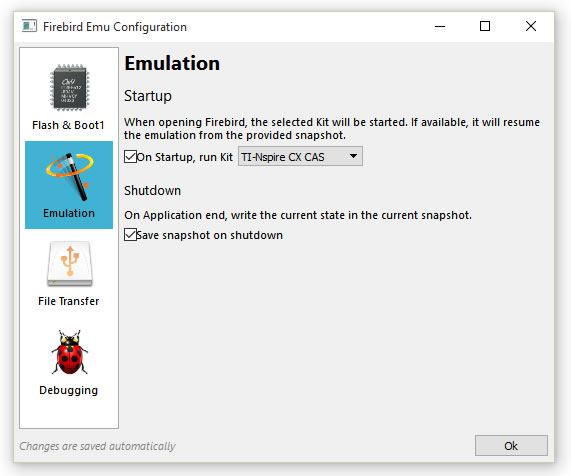
How to switch to other graphing calculator emulation kit
- Select Emulation >> Restart with Kit >> TI-Nspire CX or TI_Nspire CX CAS
- Don’t install again but Select Snapshot >> Resume
With these sample files you can emulate TI-Nspire CX and TI-Nspire CX CAS on your computer. You can make your own Boot, Flash and Snapshot files.
Download Links via edufileshare.com
Download Links
TI-Nspire CXTI-Nspire CX CAS
You can use the Boot files, Flash file and Snapshot file that you have created to emulate TI-Nspire on mobile device, Android and iOS.
How to Emulate TI-Nspire CX CAS Touchpad on Android iOS with Firebird
How to dumping Boot 1 and Boot 2 from your device
How to Emulate TI-Nspire CX CAS Touchpad on Android iOS with Firebird
How to dumping Boot 1 and Boot 2 from your device